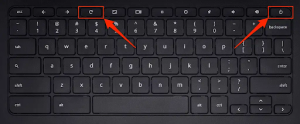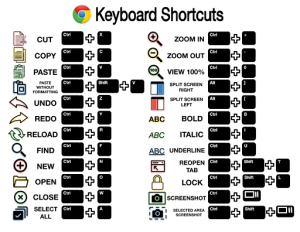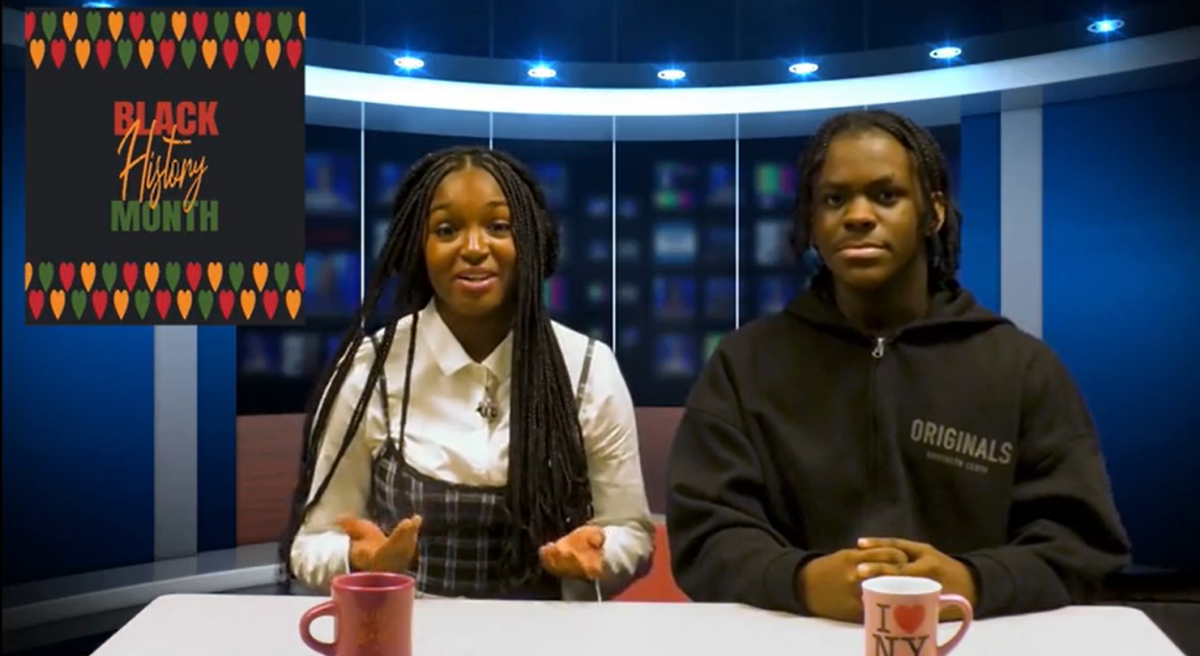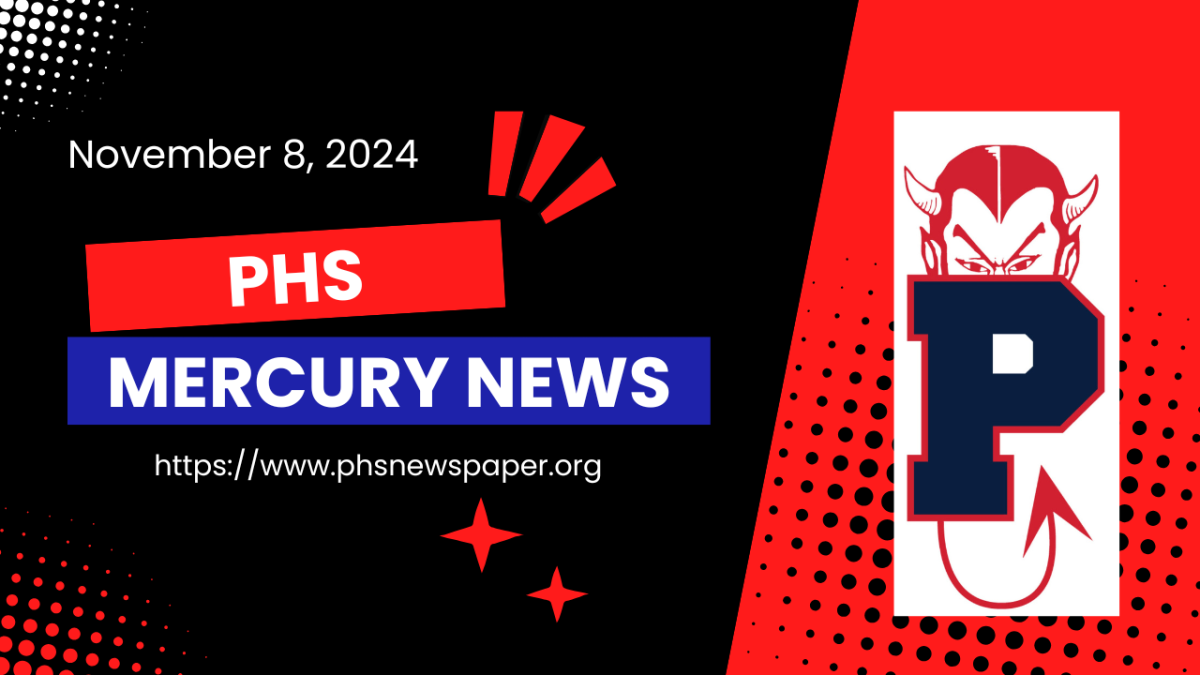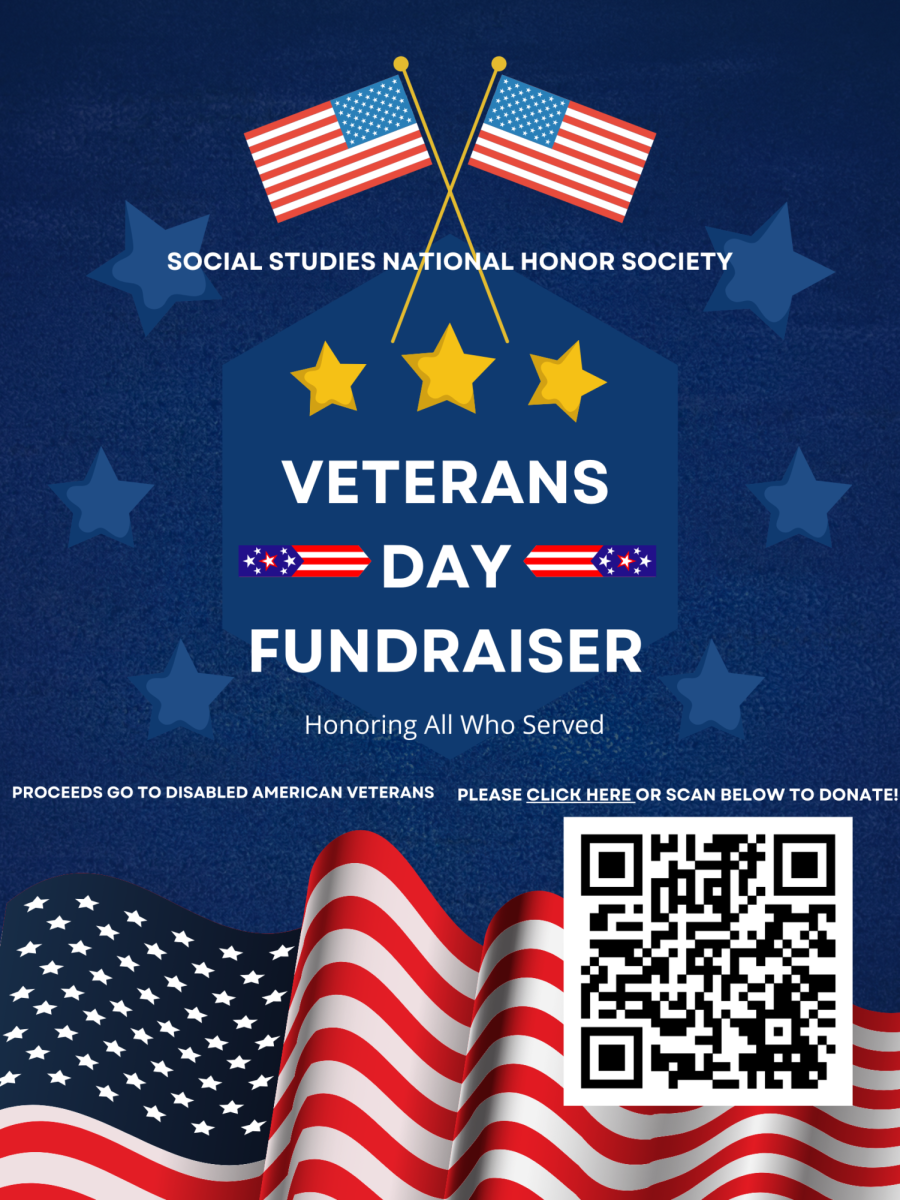Technology can fickle, but don’t worry – we’ve got quick answers for the most common technology related struggles experienced by PHS students. Check out the following tips and tricks from the PCSD Technology Department.
1. Internet/Wifi
1.1 Not Connecting/Slow Internet
- Try restarting the Chromebook
- Students will complete the Student Help Desk Google Form
2. Chromebooks and Charger Issues
2.1 Lost or Damaged Chromebooks/Chargers
- Students will complete the Student Help Desk Google Form
- Student will bring device to Ms. Torp in the library
- If Ms. Torp is not in the library, please do not leave the device unattended and come back another time
3. Infinite Campus Student Portal
3.1 Create Student Portal Account
- Student Technology Acceptable Use Policy (AUP) must be completed
- Parent Technology Acceptable Use Policy (AUP) must be completed
- Once student AUPs are completed, student will receive an email with their Infinite Campus Student Portal login information
3.2 Username/Password Needed
- Students will complete the Student Help Desk Google Form
- Student will receive an email back with your username or password, and instructions on how to log in to Infinite Campus Student Portal
4. Devices for New Students
4.1 Acceptable Use Policy (AUP)
- All students and parents must complete the Peekskill Technology Acceptable Use Policy (AUP) before students can receive a Chromebook or school account
- Student Technology Acceptable Use Policy (AUP) must be completed
- Parent Technology Acceptable Use Policy (AUP) must be completed
4.2 Getting a Chromebook
- The Student AUP and Parent AUP must be signed
- Students will complete the Student Help Desk Google Form
- Ms. Torp will reach out to student’s teacher to let them know when they can come to the library
4.3 Logging in to your Chromebook
- The Student AUP and Parent AUP must be signed
- Students will complete the Student Help Desk Google Form
- Ms. Torp will reach out to student’s teacher to let them know the student’s temporary password
5. Google Account
5.1 Forgot/Reset Password
-
- Students will complete the Student Help Desk Google Form
- Ms. Torp will email one of the student’s teachers or call into the classroom to communicate the temporary password
- Please make sure your password meets the following criteria:
- Length of at least 8 characters
- At least one capital letter
- At least one lowercase letter
- At least one number
- Do not use your first name, last name, or student ID number in your password
6. Technology Tips and Tricks
6.1 Chromebook Troubleshooting
- Many Chromebook issues can be resolved by force restarting the device. To do this, hold down the refresh button and push the power button (see screenshot below)
6.2 Chromebook Keyboard Shortcuts
- Using keyboard shortcuts on your computer can help you to work quickly and efficiently. See a list of common keyboard shortcuts below.